How I Use Worden’s TeleChart 2007
I just reviewed Worden’s TeleChart in my previous post, which happens to be my very favorite in the “Tools of the Trade” category. With this post, I’ll go into more detail about how I actually use TeleChart 2007 from day to day and the features which are a part of my daily process. (I might add that this post is way overdue, as I regularly get asked about what charting program I use and exactly what I do with it. Sorry if you’ve been waiting for this one!)
TeleChart 2007 is my primary charting program, and actually the only one I use besides the one in my CyberTrader Pro trading platform. When I’m not entering orders or monitoring positions, you can find me flipping through countless charts on Worden’s TeleChart. This new version is unbelievabe, particularly with Worden’s new SnapSheets software – it can literally do any calculation on the fly that you can possibly program! (More on SnapSheets in my next post).
But let’s start with the basics:
The WatchList feature is possibly my favorite feature of this software. I particularly love the ability to create limitless WatchLists and flip through them as fast as I want (using the spacebar). I have a core WatchList with around 800 stocks in it, most of which I’ve traded in the past year but also some which I’m keeping a close eye on for potential trades. My core WatchList is a static (or fixed) list of stocks which I review nightly in addition to several other dynamic lists. Flipping through over 1500 stocks per night with the spacebar doesn’t take as long as you think it might (about an hour for me the first time through), especially if you sort them first (more on that in a bit). When I find a stock which looks interesting, I’ll “flag” it by hitting the “F” key. Once I’ve reviewed all of my WatchLists, I’ll go to “All Flagged Items” and, like magic, there is the list of the handful of stocks I selected out of about 1500. This beats writing down symbols as I go because I keep my eyes on the screen and get to my trading list sooner.
The EasyScan feature of TeleChart is so simple to use and yet very powerful. Whenever I have an idea for a general kind of stock I want to screen for, I use the EasyScan feature. For example, if I’m looking for high-volume and high-priced stocks to short sell, the EasyScan gives them to me quickly. I can get incredibly specific on what I want to see, and this produces a dynamic list of stocks which changes daily, always producing only the stocks which meet my criteria. I have a handful of EasyScans which I use daily, adding those stocks into a “Trade Candidate” WatchList.
Volume and price are the most important elements to me, and I can easily monitor a stock’s volume with TeleChart. I set up a PCF to display monthly volume on my chart, which makes it easy to see at a glance how active a stock was today. I could also display a volume moving average on the chart, but I just prefer to glance at the value instead.
I trade a lot based on trend lines, and TeleChart allows me to draw them quickly and easily. By clicking the “D’ on my keyboard, I can instantly draw a trend line of whatever color I want. This makes it easy to see where support and resistance are, and using the crosshair feature I can click to the exact spot to see where a trend line ends. This often provides me with the entry points for my trades which I give in my stock newsletter each night.
The alerts provided in the Worden software are excellent and timely. If I were to step away from the PC to go grab lunch or tee it up, I can set up alerts to notify me when stocks or indexes meet whatever levels I specify and then have them sent to my cell phone as a text message. This is perfect for knowing when I got filled on an order or that I should get back to the screens because things are getting active. I’ve found that the summer months can be the best times to use the alerts with the weather so nice and the market so choppy much of the time.
TeleChart has a cool feature called Notes which allows the user to write notes at any time. This is an excellent way to journal your trades, because each note will automatically append the exact chart you were looking at when you created the note. This means you can record your thoughts about a trade and why you like it, and later on see exactly what you saw when you first put the trade on. The stock’s performance since your note date is also tracked, so you can at a glance see how well your idea is working. I don’t put any weight in paper trading or backtesting when it comes to dollars you might have made, but the notes feature is good for a beginning trader with limited capital to start recording their ideas and see if they might be onto something with their concepts.
Custom Date Sort is a cool feature which allows me to quickly see how a stock has performed over a given timeframe. I often will click the “C” on my keyboard and click to the date I want to begin and end, and instantly a calculation is provided for percentage change during that time. Even better, I will often sort my WatchLists by this as a criteria. So, if I want to look at my core WatchList and sort it by strength or weakness over say, the last 6 weeks, I can do that in about 2 seconds.
When it comes to preserving my data, watchlists and settings, Worden covers all the bases. I can export WatchLists to text and use those same symbol lists in other applications like Trade-Ideas Pro, another excellent product I use daily. This saves me lots of time inputting symbols in multiple places, and the ability to export and import text files is a snap. Even better, Worden allows me to create backups of my settings onto the Worden server. This is an excellent feature because I do this regularly and date each file so that at a later date if I ever needed to, I would be able to restore my settings and WatchLists directly from their server onto my local PC. We all know that PC’s can fail, so this feature is great for “insurance” because it takes all of about 10 seconds to perform.
So every evening, I take my EasyScans and add those stocks to my core WatchList into a “Trading Candidates” list. This produces between 1500 and 2000 stocks which I’ll sort, and over the next hour or so I’ll throw on some tunes and flip through them using the spacebar. When I see something of interest, I’ll flag it (F) and keep going. Once I finish with the main list, I’ll look at the flagged items and examine them more closely. I’ll then draw my trend lines (D), look for specific chart patterns and locate my entry points (crosshairs), make some notes (N), export the symbols to text, and just like that I’ve got my trading list for the following day.
Worden’s charting program is really incredible and it’s at the heart of my nightly research with the way it helps me uncover trading candidates. I’ve been a user since 1999 and they’ve been voted best in their category since 1993 by the readers of Stocks & Commodities magazine, so I’m clearly not the only one who loves their product. I have a feeling they’ll be at the top of that list for many years to come. Take their 30-day free trial and you’ll see why!
Jeff White
President, The Stock Bandit, Inc.
www.TheStockBandit.com
[tags]Trading Software, Swing Trading, Stock Market, TeleChart 2007[/tags]





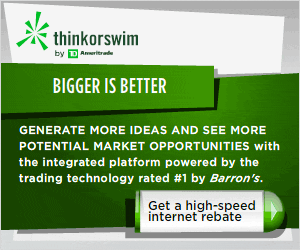
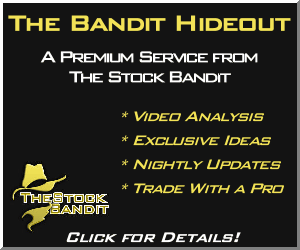

Art | Jul 22, 2006 | Reply
Surfing one day I happened across your very helpful website. I’m a TC user but have learnt much from you. I have a question when/if you have time please. Could you explain in steps how I would setup a scan which would show the strongest Industry Groups. I read something from Worden back in 11/2005 but really didn’t follow it well.
Thanks loads for your help and for your website.
art
Administrator | Jul 23, 2006 | Reply
Hello Art,
To do what you’re asking, the easiest way would be:
1) click the Watchlist dropdown and select “Hemscott Industry Groups”
2) sort by “30-Day Price Trend vs. Market” and the strongest groups will be at the top of the list. You can adjust the timeframe for which you’re viewing performance by using the Custom Date Sort (click ‘C’ and select a date range, then sort all in the list by that.)
Once you’ve found the group you want, check out this Worden video for finding the strongest stocks within that group http://www.worden.com/training/default.aspx?g=posts&t=51 .
Thanks for reading!
Jeff